
1. Save Instagram photos while uploading (Mobile)
To save your Instagram photos during the upload, you have to follow some
pretty simple steps. Open Instagram app on your device and go to app
settings by clicking on the hamburger symbol located at top right
corner. Now find and enable Save Original Photos option. This will automatically save a copy of the image you upload on Instagram from next time.
2. Save Instagram photos without uploading (Mobile)
As most of us already know that the quality of photos taken and
uploaded on Instagram are quite good, but what if you just want to click
a picture, edit it using Instagram filters and keep it in the device.
Instagram does not offer any direct method to save the clicked images to
your device. So here is the method to save the picture without
uploading:
- To save the photos without uploading first you need to make sure that you have enabled the Save Original Photos option as mentioned above.
- Now take the photo you wish to save in your device without uploading, and apply the filters to enhance the quality.
- Now go to the control center and turn Airplane mode on.
- Now return to the Instagram app and tap on the right tick symbol in
order to upload the photo. The upload will obviously fail, but your
photo will be saved to your device which you can access from your
Gallery.
3. Save Instagram photos in your desktop
Saving your Instagram photos in your desktop is a little tricky
process for those who don’t know about inspect element. Although it’s
not very difficult and you can of-course snip the photo easily, but that
will reduce the quality of your image. So here is the method to save
the Instagram photo in your desktop without reducing its quality:
- Right click on the photo you want to save and then click on Inspect element.
-
- This will bring a sidebar with some HTML code. Copy the code which
is highlighted as blue, it will be enclosed in the src attribute.

- Paste the URL in a tab and delete everything except the image code.
Which starts with “https://” and end with “.jpg” and press enter
- Your picture will be appeared that tab, right click and save it.
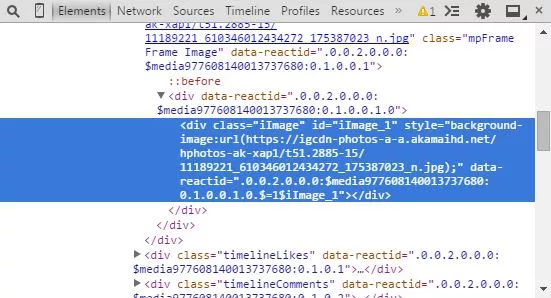
No comments:
Post a Comment